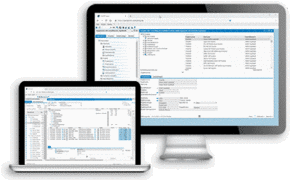Inventory management system SAP Business One
SAP Business One provides comprehensive tools to help you efficiently manage your enterprise resource planning (ERP) processes. This application automates everyday procedures and accelerates business processes.
Small and medium-sized enterprises benefit from the systematic approach to the handling of procurement processes, warehousing, accounting, sales and customer management.
Table of contents
- Article master data:
Define production articles, purchase articles and non-inventory items such as labor or travel. Maintain standard information such as standard vendor, purchasing and sales unit or an article-specific value-added tax. You can maintain stock items in different warehouses with different associated item costs. SAP Business One supports the inventory valuation methods Standard Cost and Moving Average, and First In - First Out (FIFO) valuation.
Maintain planning data in the master data of an article. You can define the procurement type (production or purchase) here as well as the order periods in which an item is purchased - for example, monthly, weekly or daily. You can also define the lot size to be ordered, the minimum order quantity and the average lead time. You can use this information in conjunction with the material requirements planning function
- Serial numbers:
Manage items by serial numbers. - Batches:
Assign batches to products and classify them by shelf life or validity period as well as by freely defined characteristics. The batches for these products must be defined in sales orders, delivery notes or stock movements. - Alternative items:
Create a list of alternative items if the products selected by the customer are not available. The replacement items are ordered according to the similarity of the item, price or quantity. - Business Partner Catalog Number:
Maintain a cross-reference table that links customer and vendor item numbers with those from inventory. Instead of inventory item numbers, you can use vendor item numbers from purchasing documents. - Goods receipt and goods issue:
Enter goods receipts and goods issues that do not directly refer to a sales or purchasing document. - Inventory transfer:
Post inventory from one warehouse to another. - Inventory Posting:
Enter opening balances for inventory items and update inventory data. - Inventory:
Streamline inventory counts by determining which inventory items to count. The reminders and reports generated by the application ensure that items of varying importance are only counted as often as necessary. - Price list:
Define a series of price lists and link them to customers or suppliers. Quickly and easily create dynamic links between price lists that are automatically updated when the relevant price list is changed. - Special prices:
Define special prices for individual customers or suppliers. Determine prices based on the quantity ordered and a validity period for each price setting. - Pick and Pack:
Manage the pick and pack process in three areas. Incoming orders are displayed in the open area. You can mark the order quantities as fully or partially released for picking. The "released" area shows all purchase orders released for picking; these can be marked as fully or partially picked. In both the open and "released" areas, you can automatically create pick lists for an order or order group. This function offers extensive drill-down options, with which you can view customer and article master data as well as the original documents.
Init Warehouse.One
Warehouse management goes SAP Business One
Init Warehouse.One simplifies your warehouse management
Init Warehouse.One, the scanner-based solution by init consulting AG, simplifies your warehouse management and offers you another interface with SAP Business One.
Warehouse.One provides the following features:
General features of Init Warehouse.One:
- HANA and SQL
- Multi-client support
- Batch management
- Serial number management
- Bin management
Init Warehouse.One processes:
- Purchasing and receipt of goods.
Init Warehouse.One in sales:
- Delivery notes
- Picking and packing
Warehouse management with Init Warehouse.One:
- Stock transfer
- Item info
- Batch info
- Bin info
- Inventory
Processing incoming goods in Init Warehouse.One
First, the user is authorized to use the scanner in Business One and receives a password to access Init Warehouse.One.
During receipt of goods, the user can now
- enter / scan the supplier number or
- enter / scan the reference number or
- enter the supplier name.
This displays all open orders from the supplier. If the employee entered an unambiguous reference or there is only one order from the supplier, the next window is displayed immediately.
The employee selects a row, and all open item rows belonging to the order are displayed in a new window. Next, the employee selects an item or scans the item number and records the quantities in the next window in Init Warehouse.One.
If a serial number or a batch number needs to be specified, the employee can scan the number and edit the default quantity “1”. Otherwise, he or she simply scans the next number. Once all quantities have been entered, the employee saves the entry in Warehouse.One.
If no serial number or batch numbers needs to be assigned, the employee simply checks the quantities and edits the default value of “1” if necessary. The entry can then be saved in Warehouse.One.
Once every row has been recorded, the employee can post the record to complete the receipt of goods.
Processing sales in Init Warehouse.One
In the delivery note, the employee can
- enter / scan the customer number or
- enter / scan the reference number or
- enter the customer name.
Init Warehouse.One will then display all open sales orders for this customer. If the employee entered an unambiguous reference or there is only one order for the customer, the next window is displayed immediately. The employee selects a record and can then enter the item number, scan it, or select an item to process.
The exclamation point button allows the user to see the item’s storage bin and its quantity (as well as the serial and batch numbers).
By clicking on a row, he or she can enter or scan the serial number. The default value is “1”. Once every serial number has been entered, the record can be saved in Init Warehouse.One.
For items without batch or serial numbers, the quantity from the sales order is set by default, which can be modified if necessary. The record can once again be saved at this point.
Once data entry is complete, the record can be posted. This posts the delivery note and signs off the goods from the warehouse.
Features of Init Warehouse.One warehouse management
- Display the quantities per serial/batch number and bins of scanned or entered items.
- Display the quantities per warehouse/bin for scanned or entered batch numbers.
- Display the quantities per bin for scanned or entered bins.
Customs processing with SAP Business One
Customs processing with SAP Business One – the highest level of automation
Want to create an ATLAS export declaration with customs processing in SAP Business One?
How it works:
By transferring customer and invoice data over the interface with SAP Business One, the ERP solution for SMEs, you can maximize your automation with the ATLAS customs processing SAP Business One add-on. The SAP Business One add-on ATLAS is easy and intuitive to use, enabling SAP Business One users to process ATLAS customs procedures quickly with minimal personnel and SAP hardware requirements.
All customs procedures: Exports, imports, NCTS (shipping), customs warehousing, inward processing.
- Complete and incomplete exports declarations
- AT.R - EUR.1 - T2L
- Certificate of origin
- CMR, freight forwarding order
- Intrastat
- Compliance management
- Multi-client capable
- Template management